How to Program Your Boostap® Card?



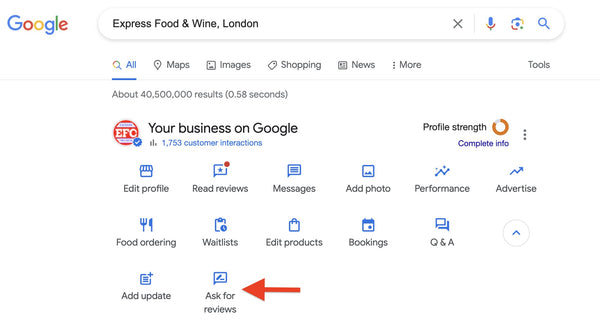




If you ever wish to reprogram a different Google review link, simply repeat these steps to overwrite the previous link.
Should you encounter any issues along the way, please don't hesitate to reach out to us. You can email us at hello@boostap.co or send us a message on our website's live chat, and we'll be happy to assist you promptly!
Other Platform Setups
Tripadvisor Setup
1) Go to www.tripadvisor.com and search for your business name.
2) Click "Review".
3) Copy and paste the opened page URL to "Boostap NFC Tool" app.
Trustpilot Setup
1) Go to www.trustpilot.com and search for your business name.
2) Click "Write a review".
3) Copy and paste the opened page URL to "Boostap NFC Tool" app.
Yelp Setup
1) Go to www.yelp.com and search for your business name.
2) Click "Write a Review".
3) Delete "?return_url=%2Fbiz%2FtNqlff6UM01PCRaSg3kdfA&review_origin=biz-details-war-button" part from the end of the URL.
4) Copy and paste the last updated URL to "Boostap NFC Tool" app.
Checkatrade Setup
1) Go to www.google.com and search for "your business name checkatrade"
2) Find your business URL and click.
3) Click "Write a Review".
4) Copy and paste the opened page URL to "Boostap NFC Tool" app.
Facebook Setup
1) Go to www.google.com and search for "your business name Facebook"
2) Find your Facebook page and copy the URL.
3) Paste the opened page URL to "Boostap NFC Tool" app.
Instagram Setup
1) Go to www.google.com and search for "your business name Instagram"
2) Find your Instagram page and copy the URL.
3) Paste the opened page URL to "Boostap NFC Tool" app.
Tiktok Setup
1) Go to www.google.com and search for "your business name tiktok"
2) Find your Tiktok page and copy the URL.
3) Paste the opened page URL to "Boostap NFC Tool" app.
Whatsapp Setup
1) Copy your Whatsapp number.
2) https://wa.me/pasyournumberhere
3) Copy and paste the opened page URL to "Boostap NFC Tool" app.